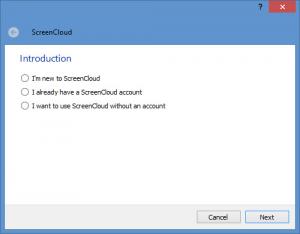ScreenCloud
1.3.0
Size: 35.8 GB
Downloads: 3369
Platform: Windows (All Versions)
Leave everything as it is, let the default settings in place, and ScreenCloud works like this: it will capture whatever is on your desktop (full screen, region, window); it will save the screenshot to your ScreenCloud account as a PNG file; it will copy the link to the screenshot to your clipboard so you can paste it in an email, IM, and so on.
ScreenCloud, an application that was created by Olav S Thorensen and rolled out to the public in January 2012, is available for multiple platforms. You can use ScreenCloud on a computer powered by Windows, Mac OS X, or Linux. A useful means to taking screenshots is offered to users no matter what operating system they have.
A setup wizard will help you install ScreenCloud on your Windows PC. The installation process is detailed in the Quick Look video that accompanies this article.
When you launch ScreenCloud for the first time, you will be invited to create a ScreenCloud account or sign into your account, if you already have one. There’s also the option to use ScreenCloud without an account.
Also when you launch ScreenCloud for the first time, you will be presented with a Welcome prompt. It tells you that ScreenCloud stays in the system tray, it presents the hotkeys for taking screenshots, it allows you to select a supported hosting service, and it allows you to set it so ScreenCloud automatically runs at startup.
ScreenCloud can capture the entire desktop, a certain rectangular region, or an active window. You can take a screenshot by right clicking the ScreenCloud icon in the system tray or by using a hotkey: Alt + Shift + 1 for the entire desktop, Alt + Shift + 2 for a region, and Alt + Shift + 3 for the active window.
By default, ScreenCloud saves the screenshot as a PNG file, uploads it to your ScreenCloud account, and copies the screenshot’s link to the clipboard so you can paste it anywhere you want. From the Preferences menu you can change this default behavior: save the screenshot as a JPG file, upload the screenshot to a different hosting service (Dropbox, Imgur, FTP, or SFTP server), save the screenshot locally, copy the screenshot to the clipboard.
Released under a GNU General Public License (GPL), ScreenCloud is free software.
Please note that a free ScreenCloud account does not offer unlimited storage time.
Press a hotkey and ScreenCloud will take a screenshot. By default, the application will then upload the screenshot to the web and copy the link to the screenshot to your clipboard. You can thus easily share the screenshot with others.
Pros
ScreenCloud is available for multiple platforms: Windows, Mac OS X, Linux. A setup wizard will help you install ScreenCloud on a Windows PC. A wizard will help you create an account. A Welcome prompt will quickly present the functionality ScreenCloud has to offer. Multiple hosting services are supported. Hotkeys are supported for taking a screenshot. Save the screenshot as a JPG or PNG; save the screenshot locally, copy it to the clipboard, or upload it to the web. ScreenCloud is free software.
Cons
None that I could think of.
ScreenCloud
1.3.0
Download
ScreenCloud Awards

ScreenCloud Editor’s Review Rating
ScreenCloud has been reviewed by George Norman on 03 Jun 2014. Based on the user interface, features and complexity, Findmysoft has rated ScreenCloud 5 out of 5 stars, naming it Essential